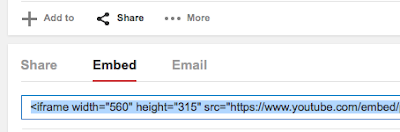These arrows Are to erase or advance your work,
These arrows Are to erase or advance your work,
 H
Here can you decide what kind of letter you want.
example: GEORG
 You can make the letter bigger or smaller. There are 5 options:
🔽very small 🔽small 🔽normal 🔽big 🔽very big
You can make the letter bigger or smaller. There are 5 options:
🔽very small 🔽small 🔽normal 🔽big 🔽very big

Serves to insert a link, photo, video.You copy the URL from YOUTUBE or an
other website and paste it.
 Here you can choose what
Here you can choose what
kind of importance your text will have, like a title or a parragraf
 T
These litle image is used to insert images! you can insert ↣from this blog! ↣from google files ↣from your web camera ↣from your cell phone ↣like an URL ↣from this blog!
 I
In these section you can edit your letter, what colour you w
ant and what colour you want to highlight.
 I
In these other section you can continue editing your letter like if you want it italics (cursiva) or bold font letter (negrita) also you can underline it or cross out to!